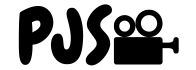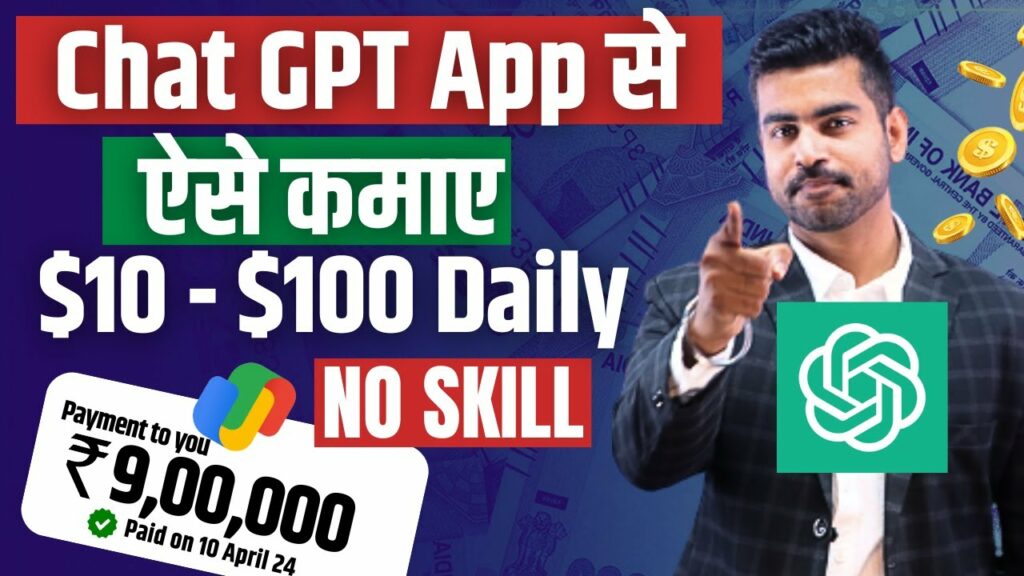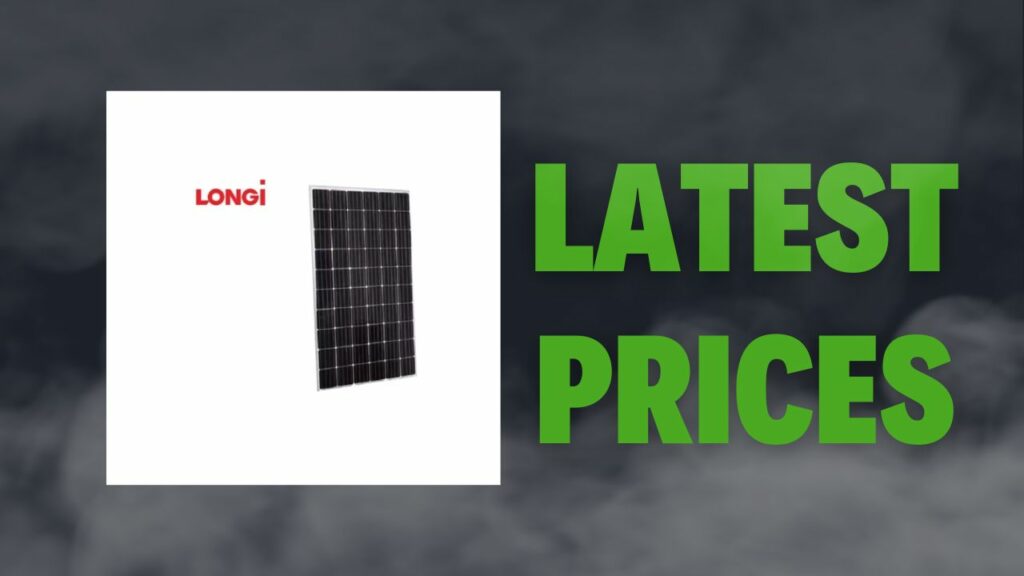Are you tired of submitting boring and dull resumes that fail to showcase your skills and achievements? It’s time to step up your game with Canva! This user-friendly graphic design platform offers endless possibilities for creating visually stunning resumes that will impress any employer.
In this step-by-step guide, we’ll show you how to make a resume in Canva from start to finish, along with tips for designing an impressive document that highlights your strengths and captures the attention of hiring managers. So let’s get started on making a standout resume that will help you land your dream job!
What is Canva and why should you use it to make your resume?

Canva is a popular graphic design platform that allows users to create beautiful designs easily. It offers an extensive range of templates, graphics, and fonts that can be used to design anything from social media posts to business cards. One of the many applications of Canva is creating an impressive resume.
Using Canva for your resume has several benefits. Firstly, it’s user-friendly and easy to navigate even if you have no previous experience with graphic design tools. Secondly, it allows you to express your creativity by customizing your resume with different fonts, colors, and illustrations that match your personal brand.
Moreover, using Canva saves time as compared to designing a resume from scratch on other software or websites while ensuring consistency in the overall look-and-feel thanks to its numerous templates which are organized categorically based on industry-specific needs.
Lastly but not least important – adding visual elements such as graphs or charts can help make data easier to understand at-a-glance; these added touches may demonstrate unique skills and increase recruiter interest in hiring you!
How to make a resume in Canva step-by-step

Making a resume in Canva is a straightforward process that anyone can learn. Here’s how you can make a professional and impressive resume using the platform.
Step 1: Choose your template
Canva has numerous templates to choose from, including ones specifically designed for resumes. Browse through the available options and select one that suits your style and industry.
Step 2: Add personal details
Start by adding your name, contact information, and any relevant social media links. You could also add a profile picture or headshot if necessary.
Step 3: Customize your layout
Customize the layout of your resume by adjusting font styles, colors, section headings, and more. Make sure everything looks clean and readable while remaining visually appealing.
Step 4: Fill in work experience
Add all relevant work experiences starting with the most recent ones first. Include job titles, dates of employment, descriptions of duties performed at each position held as well as achievements made during those times
Step 5: Add education history
Include educational qualifications such as degrees earned along with their majors/minors , institutions attended (with location), graduation date(s), GPAs etc
Step 6: Final touches
Proofread everything after completing all sections for errors or inconsistencies before downloading it to ensure accuracy . Once satisfied with result download it into PDF format so it remains unchanged when sending it across platforms
By following these steps carefully you’ll be able to create an eye-catching yet functional resume that will impress potential employers!
Tips for making an impressive resume in Canva
When it comes to making an impressive resume in Canva, there are a few tips you can follow to make sure your resume stands out from the rest. Here are some of our top recommendations:
1. Choose the right template: Canva offers a wide range of resume templates for various industries and job types. Take some time to browse through them and choose one that best suits your needs.
2. Keep it simple: While you may be tempted to add lots of graphics and colors, remember that simplicity is key when it comes to resumes. Stick with a clean and professional design that showcases your skills and experience.
3. Use clear headings: Make sure each section of your resume has a clear heading so employers can easily navigate through it.
4. Focus on keywords: Incorporate relevant keywords into your resume so it will get picked up by applicant tracking systems (ATS) used by many companies today.
5. Highlight achievements: Rather than just listing responsibilities, emphasize specific accomplishments that demonstrate why you’re the right candidate for the job.
By following these tips, you’ll be well on your way to creating an impressive resume in Canva that will help you land your dream job!
Examples of well-designed resumes made in Canva
Canva is a versatile design tool that enables users to create visually stunning resumes. When using Canva, you don’t need to be a professional designer or have any graphic design skills. All you need is an account and some creativity.
To get inspired, take a look at the following examples of well-designed resumes made in Canva:
1) The infographic resume: This type of resume uses graphics and charts to showcase your skills and experience in an easy-to-read format.
2) The minimalist resume: It features clean lines, simple fonts and plenty of white space for an uncluttered appearance.
3) The creative resume: It’s perfect for those who want to show off their personality with unique designs, colors, and typography.
4) The colorful resume: This type of resume stands out with bold colors that highlight important information such as headers or subheadings.
No matter which style you choose, remember to keep it concise and relevant. A well-designed resume should reflect your personal brand while highlighting your accomplishments in an easy-to-digest manner. With Canva’s vast selection of templates and design elements, the sky’s the limit when it comes to creating a standout document!
How to download and print your Canva resume
Once you’ve finished creating your resume in Canva, it’s time to download and print it. Here’s how to do it:
1. Click on the “Download” button located at the top right corner of the page.
2. Choose the file type you want to download: PDF Print, PDF Standard or JPG.
3. If you’re downloading a PDF file, select whether or not you want crop marks and bleed lines included.
4. Click on “Download” again and wait for your file to be prepared.
Now that you have downloaded your Canva resume as a PDF or JPG, it’s time to print it out so you can start sending it off to potential employers.
5. Open up your downloaded file in Adobe Acrobat Reader (or any other program capable of reading these formats).
6. Make sure all pages are correctly aligned by checking the margins of each page before printing.
7. Choose “Print” from the File menu and adjust any settings as necessary such as paper size and quality.
8. Hit “Print” and wait for your high-quality Canva resume to come out!
Downloading and printing your resume made in Canva is straightforward once you know what steps need taking into account!
FAQs about making resumes in Canva
Is it free to use Canva for making resumes?
Yes, you can create a basic resume for free using Canva’s design tools and templates. However, some premium features may require payment.
How do I choose the right template for my resume?
Canva offers various resume templates based on job industries and personal styles. Choose a template that represents your skills and experience as well as reflects your personality or brand.
What kind of information should I include in my Canva resume?
Include essential details such as contact information, education background, work experience, skills, achievements, awards if any relevant to the position applied.
How can I customize my Canva resume?
You can edit text and color schemes within the design tools provided by Canva or upload custom images like logos or pictures related to your industry.
Should I add a photo to my Canva resume?
It depends on whether it is customary practice in your country/industry but generally adding photos is not recommended since they could lead to discrimination based on appearance rather than qualifications.
What file format should I download my finished product from Canva?
PDF files are universally accepted so we recommend downloading PDF files which will maintain formatting regardless of how its opened.
Can you create a resume with Canva?
Yes, you can create a resume with Canva. Canva offers a wide range of professionally designed resume templates that you can customize to suit your needs. Simply sign up for a Canva account, search for “resume” in the templates section, select a template, and then personalize it by adding your own information, changing the colors and fonts, and uploading your own images if desired.
What is the size of resume in Canva?
The size of a resume in Canva typically depends on the template you choose and the format you prefer. Canva provides various preset sizes for resumes, including A4, US Letter, and custom dimensions. These sizes are optimized for printing or digital use, ensuring your resume looks professional and fits well when shared or printed.
How do I save my CV in Canva?
To save your CV in Canva, simply click on the “Download” button located at the top right corner of the Canva editor. Canva offers several file formats for downloading your resume, such as PDF, JPEG, PNG, and more. Choose the format you prefer, and Canva will generate a download link for you to save the file to your computer or device.
How do I create my CV?
To create your CV in Canva, start by signing up for a Canva account or logging in if you already have one. Once you’re logged in, search for “resume” in the templates section, browse through the available templates, and select one that aligns with your style and industry. From there, you can begin customizing the template by adding your personal information, work experience, education, skills, and any other relevant details. Make sure to proofread and format your CV carefully before saving or downloading it.
Conclusion
Canva is a powerful tool for creating professional and impressive resumes. With its user-friendly interface, vast selection of design templates and elements, as well as the ability to upload your own custom designs, you can easily create a standout resume that will catch the attention of potential employers.
By following our step-by-step guide on how to make a resume in Canva and applying our tips on designing an impressive resume in Canva, you’ll be able to showcase your skills and experience effectively. Don’t forget to add relevant keywords to optimize your resume for applicant tracking systems (ATS).
With Canva’s easy-to-use download feature, you can save your finished product in various formats such as PDF or image files such as JPEG or PNG. This makes it easier for you to share or print out copies of your well-designed resumes.
Unleash your creativity with Canva today and start making stunning resumes that impress!